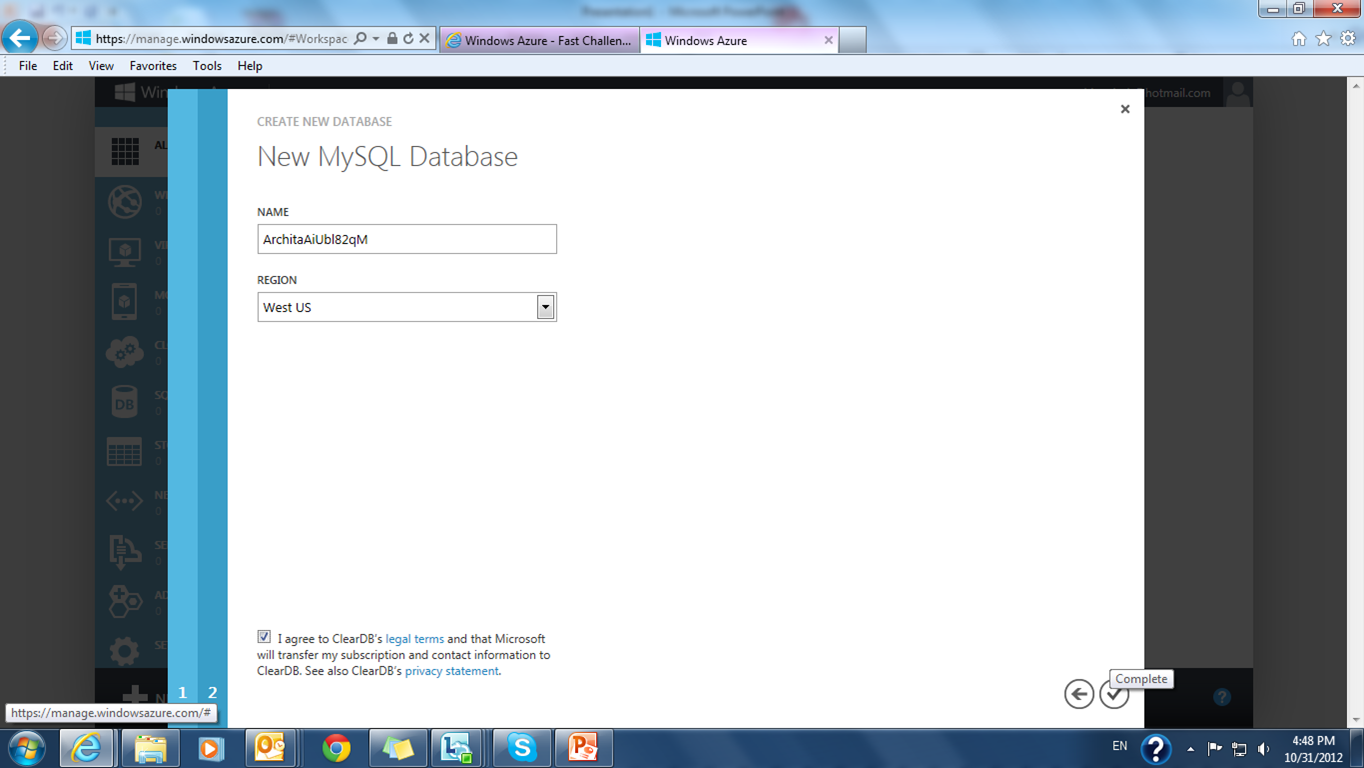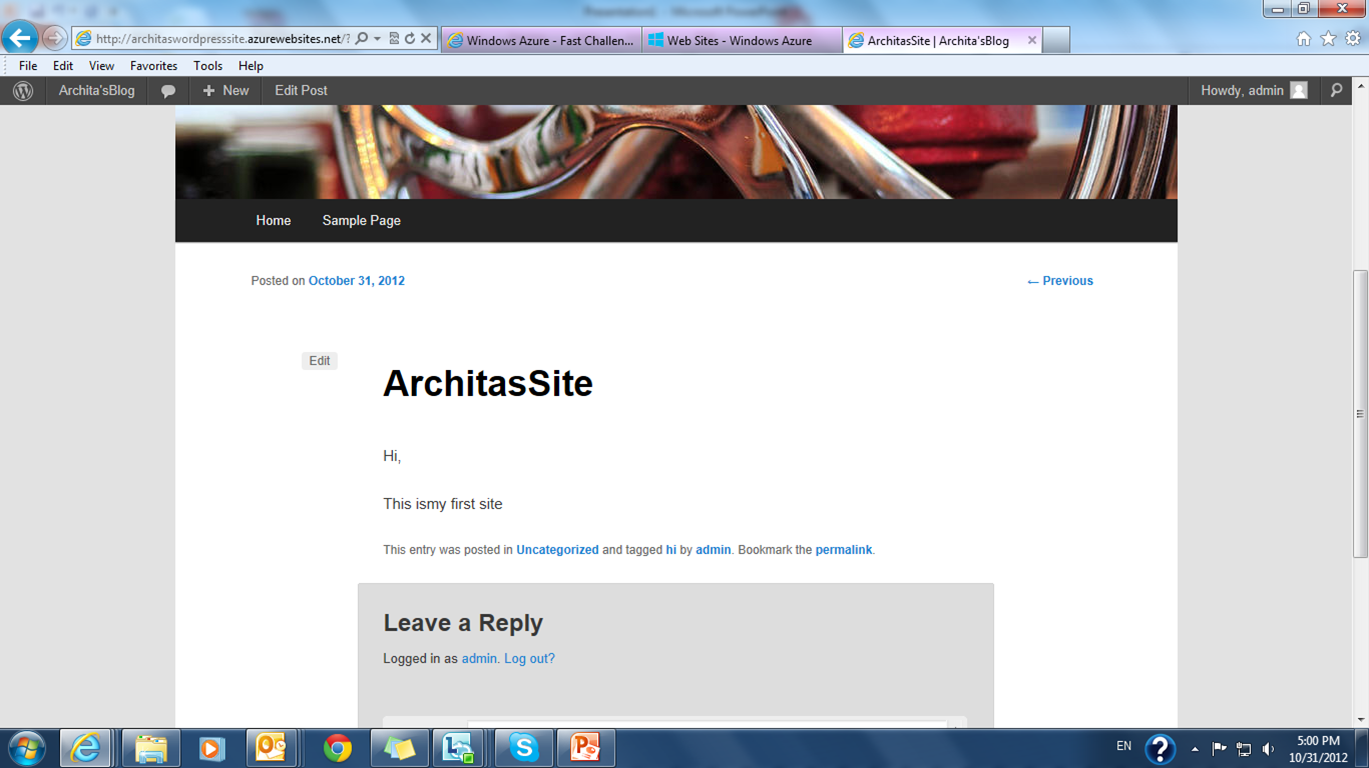Tip 1: Ways to Close Apps in Windows 8
Started using Windows 8 , earlier was having a little trouble but now I am finding myself too comfortable.
First 2 hrs, I struggled to close the open application , but then figured out the ways.
Four ways to close an app in Windows 8
1. Touch tablet or laptop, touch your finger on the top of the screen and drag it all the way to the bottom.
It will minimize and move the app from your way.
2. In case you have traditional system, point your mouse on the top of the screen and drag it all the way down. When you point the mouse to the top of the screen, you can see the cursor is changing.
3. ALT key + F4.
4. ALT+CTRL+DEL and kill the app using the task manager.
Tip 2: Get rid of initial password screen
If you are using Windows 8 in your home PC and you want to bypass the initial password page that pops-up whenever you logon to Windows 8 , here are 10 easy steps to bypass it.
1. Restart your PC.
2. In the Password screen enter your password.
3. Hold Windows key + X.
4. You get a pop-up
5. Start the command prompt in administrator mode.
6. On the screen type-in control userpasswords2
7. Press Enter.
5. Next screen, uncheck 'Users must enter a user name and password to use this computer'.
6. Click OK.
7. When prompted enter your password.
8. When prompted enter your password.
9. Restart.
10. And you are not prompted with the password again.
I couldn't take screen shots , nor was I able to take a video while doing this.
But will take a video next time , when trying to enable the username/pwd screen again and share it.