In this article we will try to explore how to create a picture password policy(disable picture password policy) for a domain user. Using this the user will not be able to set the picture password on the domain PC.
To set up a picture password policy in domain , follow the steps stated as follows:
Step 2: Click on Search icon
Step 3 : In the search icon enter gpedit.msc
Step 4 : Group Policy Editor screen opens up.
Step 5 :Select Local Computer Policy -->Administrative Templates --> System
Step 6: In system select LogOn
Step 7: In the right hand side of the window select "Turn-Off Picture Password Sign-On"
Right click on the selection and choose edit.
Step 8: You are prompted with following screen
Step 9: Select Disabled and click on Apply.
You are done , now the domain user will not be able set a picture password.






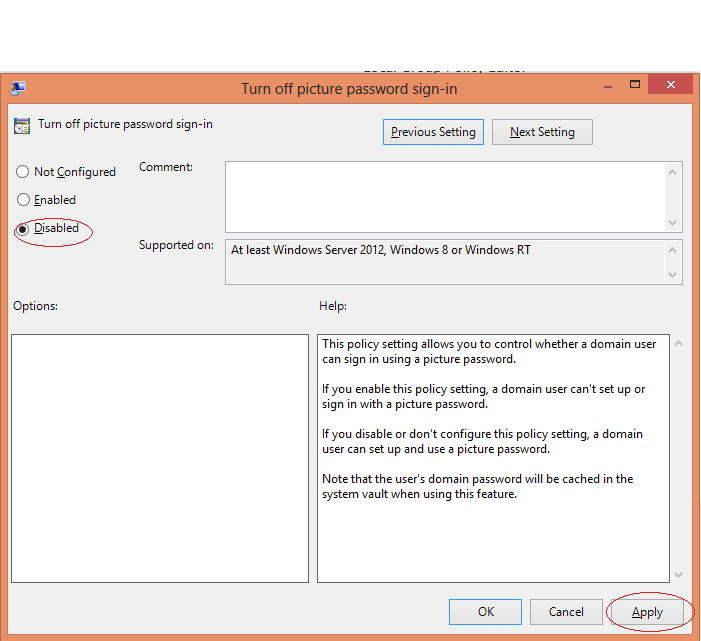
No comments:
Post a Comment