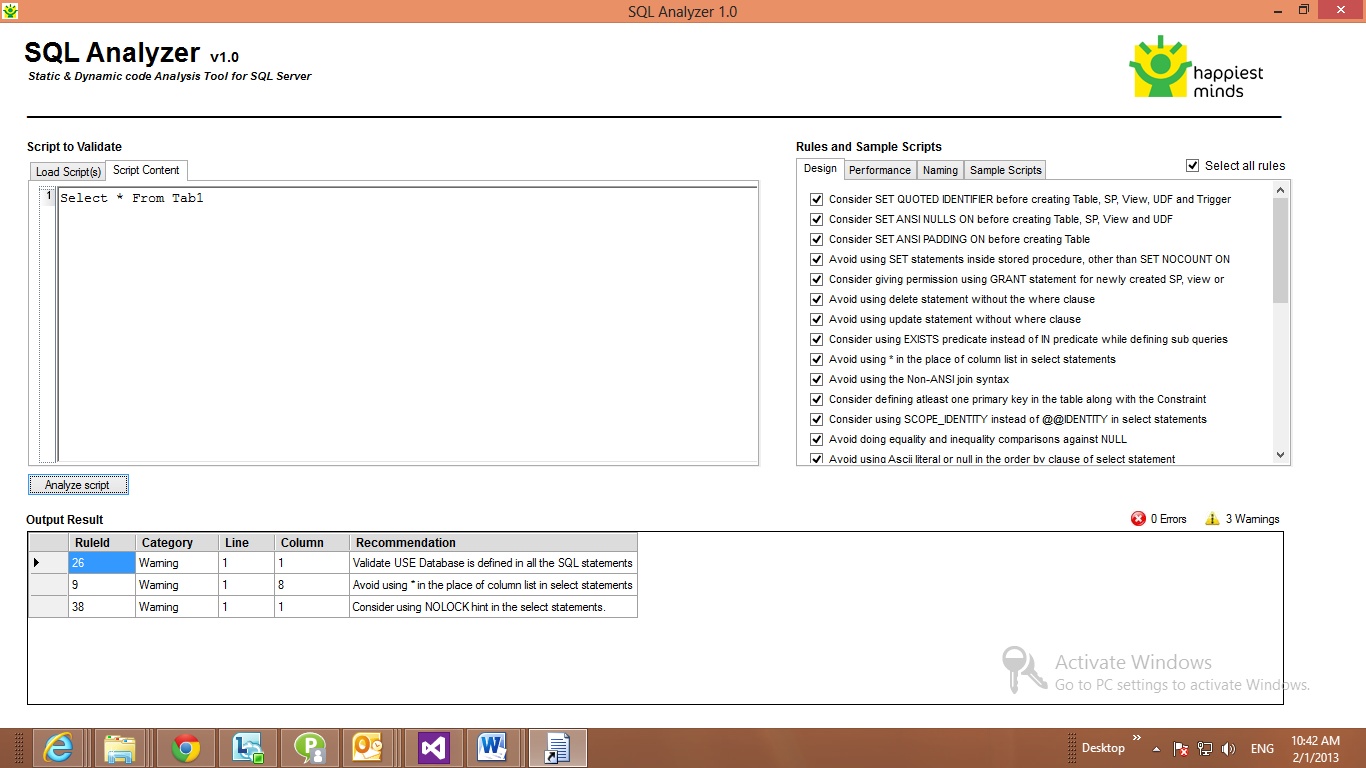Are you a dba who is investing 100 man hours to do SQL code analysis to find one silly error?
We have designed a tool code named 'SQL Analyzer' which will help you in writing SQL codes and doing SQL code analysis.
Discover a new way to do code static, dynamic and in-Line analysis for Microsoft SQL Server.
Welcome to SQL Analyser.
SQL Analyzer is code analysis tool for Microsoft SQL Server which evaluates SQL scripts written in SQL Server against the best practices provided by Microsoft and Happiest Minds practices and provides recommendations for improvement. SQL Analyzer works as both static and dynamic code analysis tool. SQL Analyzer identifies the defects in early development cycle. It helps you to release the quality of database code to production and saves the cost of fixing the defect late in production cycle.
With a single click, SQL Analyzer evaluates the stored procedure against rules and list down the issues and recommendations.
In its current version it analyses code for MS SQL Server . It analysis your scripts for Design , Performance and Naming standards. Some of the standards are laid out by Microsoft as best practices for SQL Server. Some are laid by Happiest Minds Experts based on the previous experience and industry best practices.
Simple and Robust. Powerful and Intuitive. SQL Analyser is handsome for an effective SQL review.
SQL Analyser is a very simple and easy to use tool. For a normal user it takes maximum of half an hour to get acquainted and start using the tool. Although the UI is simple and straightforward the architecture is robust. The rule engine ensures you get the latest of SQL updates added to the tool.
SQL Analyzer is available as a web application , as a desktop version , a add-in to Visual Studio , Add-in to SSMS , Command-line tool , as a service that can be widely used.
You can access the trial version at : http://sqlanalyser.happiestminds.com/ and readily start playing with the tool.
We are looking forward to your feedback.